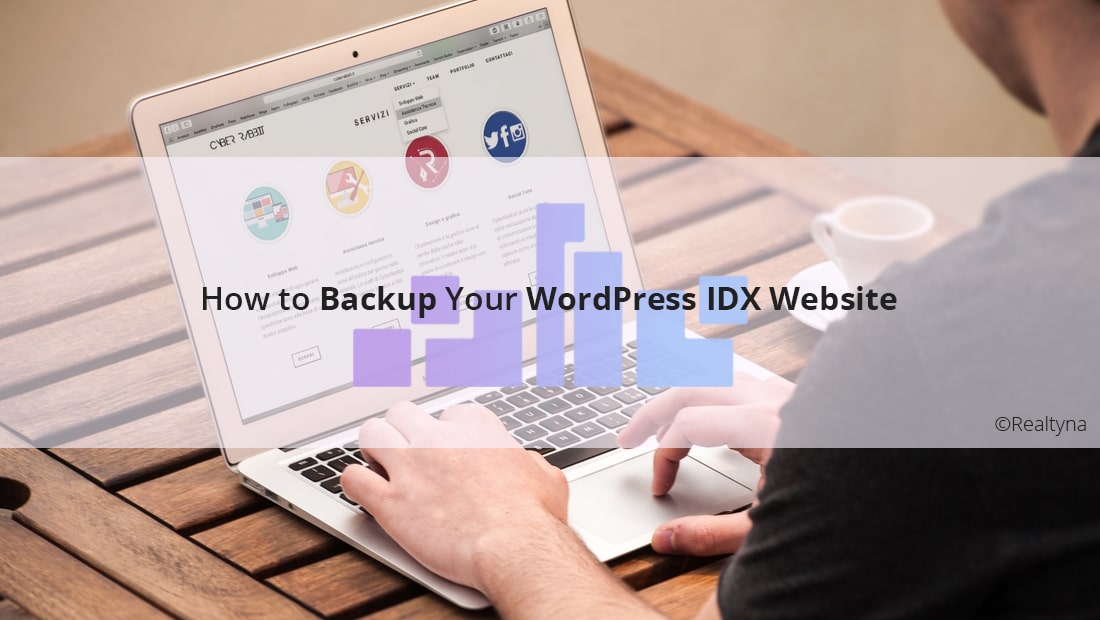
How to Backup Your WordPress IDX Website
To backup your WordPress IDX website, you should log into your cPanel and download a full website backup. If you are not comfortable doing this, there are a few other options such as using WordPress export, FTP, and a third-party plugin.
Saving backups on a regular basis is considered good web maintenance practice for your WordPress IDX site. Backup files allow you quickly restore your site should anything go wrong. Backing up once a week is probably fine for most real estate agents, but if you have a highly dynamic site, with 1+ blog posts a day or an online booking service you should consider backing up more often. You should also save a backup before any major work to your site. For example, if you are looking to change themes, or implement new IDX software, you should take a backup first.
Follow the guide below to back up your WordPress Website:
How to Backup Your WordPress IDX Website With cPanel
- Log Into cPanel
- Navigate to ‘Files’
- Click on ‘Backup’
- Click on ‘Download a Full Website Backup’
- Set the backup destinations to ‘Home Directory.’
- Click ‘Generate Backup.’
- Download backup from ‘Backups Available for Download.’
Log Into cPanel
Enter your username and password on the cPanel login screen. Your cPanel access should have been set up when you set up your site.
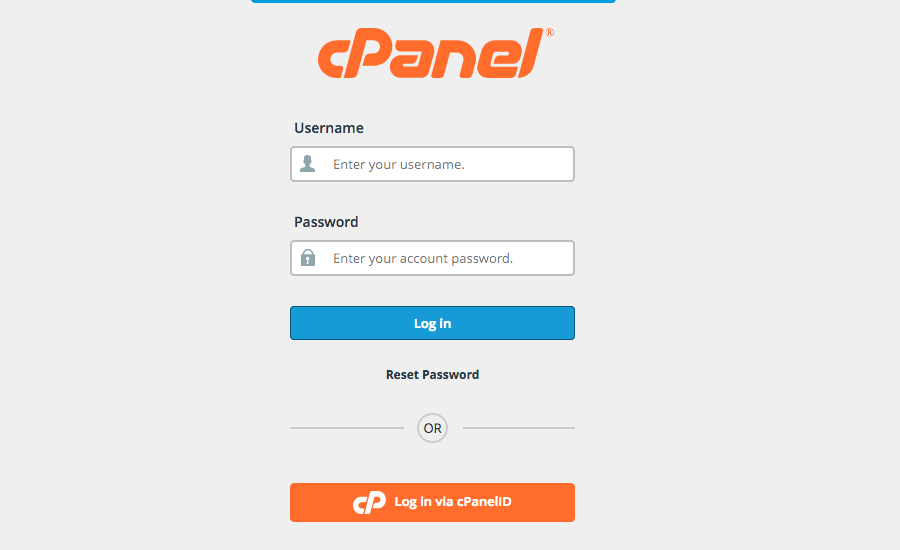 Navigate to ‘Files’
Navigate to ‘Files’
On your cPanel home screen you should have a menu called ‘Files.’
Click on ‘Backup’
Locate the Backup icon and select it.
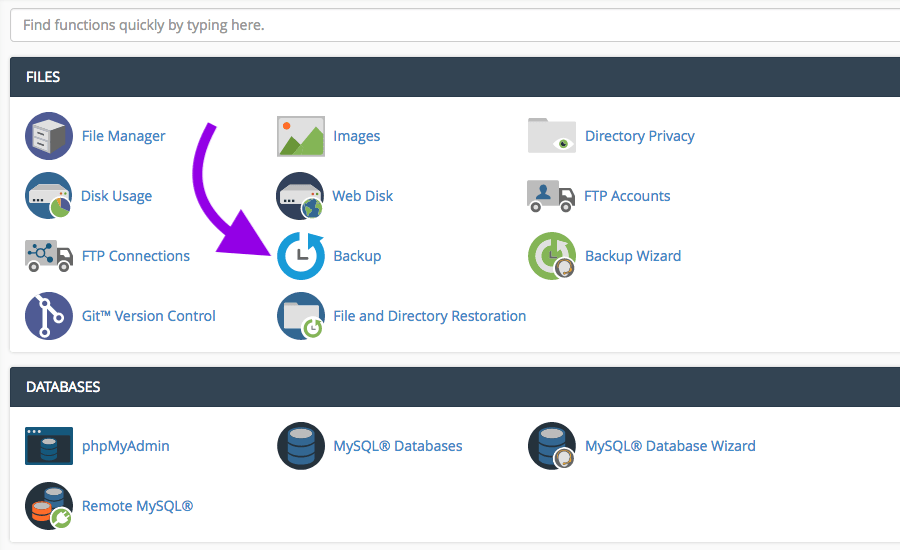 Click ‘Download a Full Website Backup’
Click ‘Download a Full Website Backup’
In the next window, select ‘Download a Full Website Backup.’
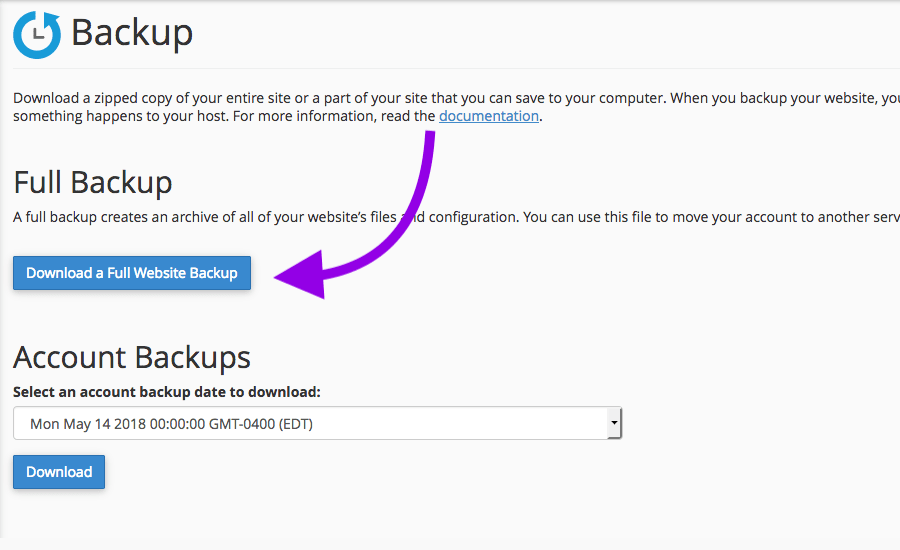 Set the backup destinations to ‘Home Directory.’
Set the backup destinations to ‘Home Directory.’
In the next window, there will be a dropdown asking you to select a backup destination. Select ‘Home Directory.’
Click ‘Generate Backup’
On the same screen, select ‘Generate Backup.’ Enter your email address to receive notification that your backup is ready.
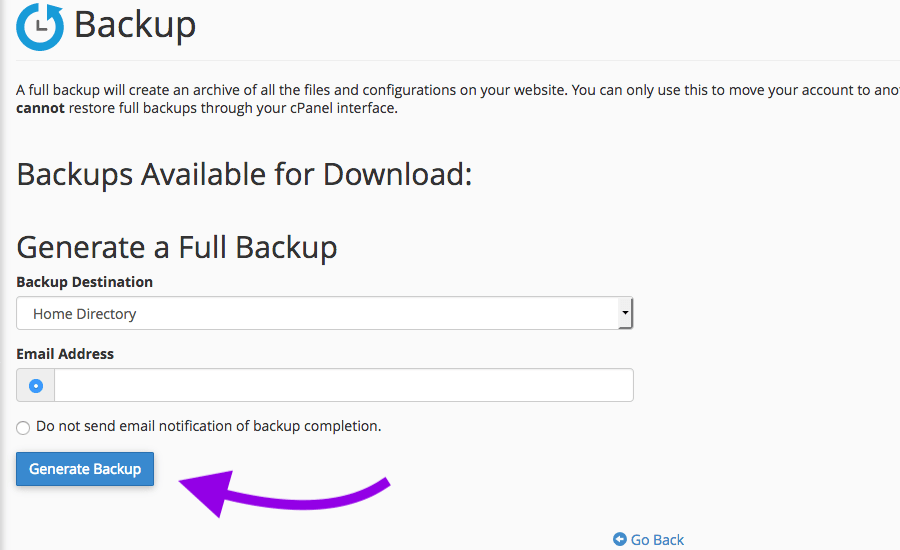 Download backup
Download backup
Once ready, your backup will appear on the same page under the heading ‘Backups Available for Download.’ Select and download.
Some real estate agents may not have a lot of experience with cPanel. For them, we recommend saving backups using the WordPress export tool. Take note, however, that this method will not backup your theme, plugins, data tables, and other key files.
LUKE’S TIP:
 How to Backup Your WordPress IDX Website Using the WordPress Export Tool
How to Backup Your WordPress IDX Website Using the WordPress Export Tool
- Log Into WordPress Admin
- Hover over ‘Tools’
- Select ‘Export’
- Select ‘All content’
- Click ‘Download Export File’
- Select directory and save
Log Into WordPress Admin
Log into your WordPress Admin as if you were going to add a new page or blog post.
Hover over ‘Tools’
You’ll see the tools menu in the left-hand panel in your dashboard.
Select ‘Export’
Under ‘Tools,’ select ‘Export.’
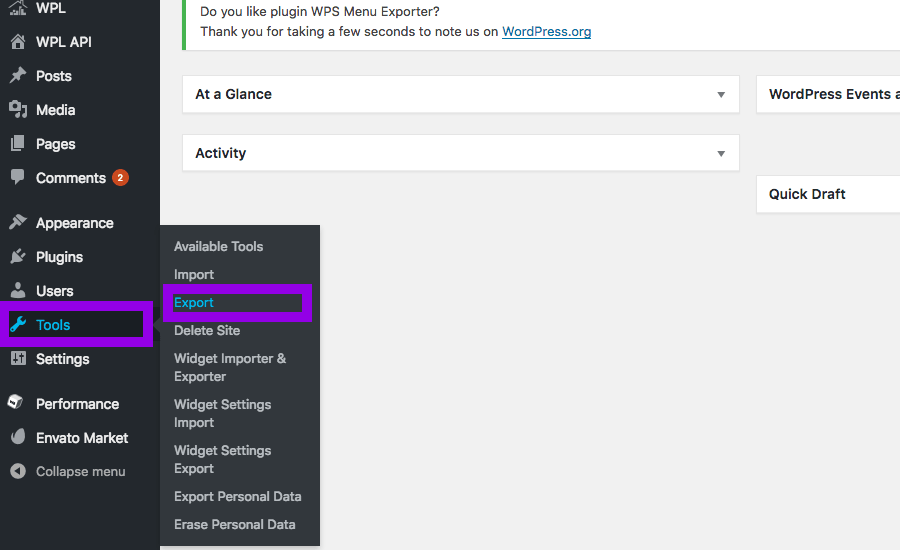 Select ‘All content’
Select ‘All content’
Under the “Choose what to export heading,” select ‘All content’ unless you are looking to save specific content only.
Click ‘Download Export File’
Click ‘Download Export File’ to begin the backup.
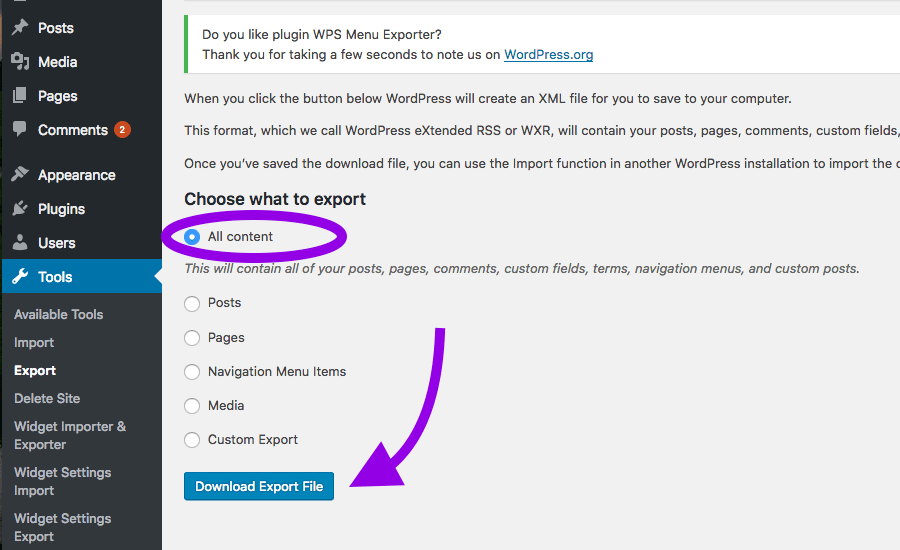 Select directory and save
Select directory and save
Choose a folder on your computer to save the backup file.
For a more nuanced backup, you might choose FTP. You will need to download a free FTP client such as FileZilla or Cyberduck. But if you are comfortable with it, FTP will allow you to customize your backup file by file.
How to Backup Your WordPress IDX Website Using FTP
- Consult cPanel for your FTP account info
- Connect to website server using FTP client
- Locate files for backup in the remote directory
- Right click and download
Consult cPanel for FTP account info
If you are unsure of your FTP account username and password, you can find it in cPanel > home > Files > FTP Accounts
Connect to your website server using an FTP client
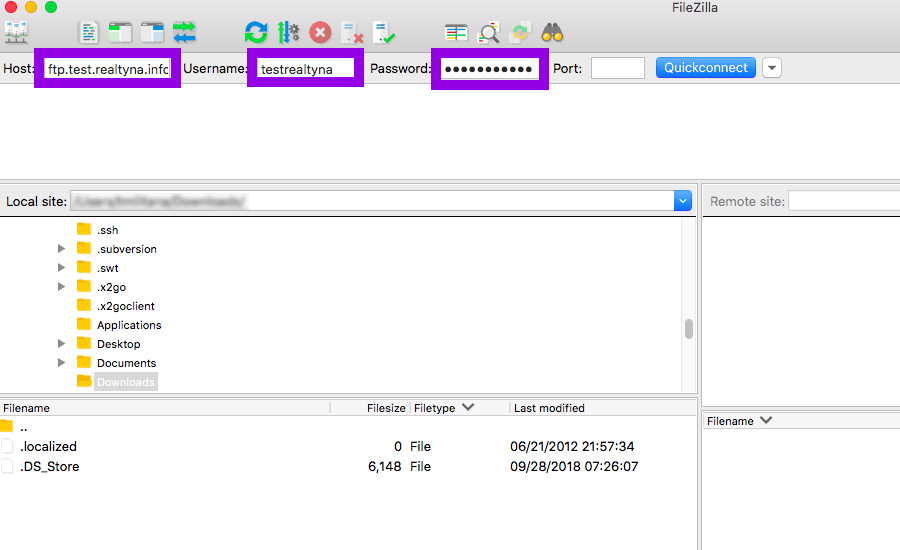 Locate files in the remote directory
Locate files in the remote directory
All files on your website server will be listed in the remote directory. Find those that you would like to backup.
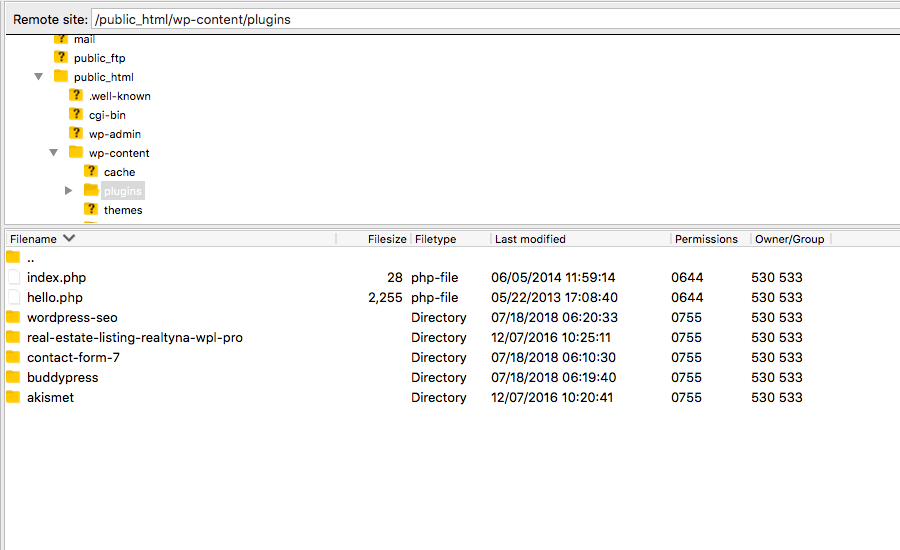 Right click to download
Right click to download
Right click on each file and select download to save it to your computer
If you are uncomfortable with all of the above options, do not worry. There are a number of plugins that can greatly simplify or automate the process of backing up your WordPress IDX Website. Some to consider are BackupBuddy, Updraft Press, and BackWPUp.
For more, check out How to Select a Real Estate Website Designer or 13 Steps to Build An IDX Real Estate Website With WordPress.


Sorry, the comment form is closed at this time.