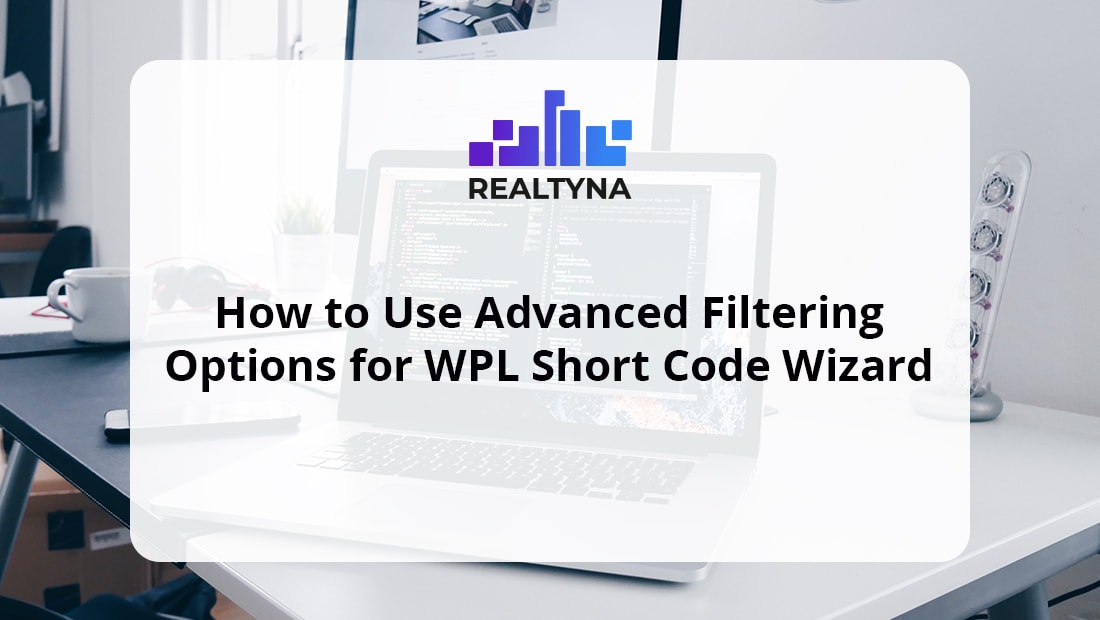
How to Use Advanced Filtering Option for ShortCode Wizard
As options increase on your WordPress website, a large number of viewers will turn your database into Central Station during Monday rush hour.
This may affect page speed as the number of requests hit the roof. As a result, user experience is highly affected, and if you are serving millions of people, your WordPress website may end up down and unresponsive.
A real estate website that provides listings services and other features usually work with multiple servers. Some data is hosted locally for costs and SEO, others on MLS server or third-party storage such as Cloud services and Video streamers.
The best way you can avoid database traffic congestion like the one on George Washington bridge is to use advanced filtering options on your WordPress website.
Enough about New York references, Let’s get to the bottom of what advanced filtering option is and how I can benefit from it on my real estate WordPress website:
Advanced Filtering Option
Advanced filtering is an option provided by special plugins. It enables you to implement unique filters for posts, searches, WooCommerce products and widgets, to name but a few.
WPL is a successful example of implementing Advanced Filtering options.
With advanced filtering option on your real estate WordPress website, you have the ability to perform real-time and instant searches. All of this can be possible with only one database query in order to avoid database overload.
Short Code Wizard
ShortCode wizard is a feature provided on WPL and you can find in your WordPress editor. It has a W icon. This feature helps you create shortcodes for your content and configure at your convenience later on.
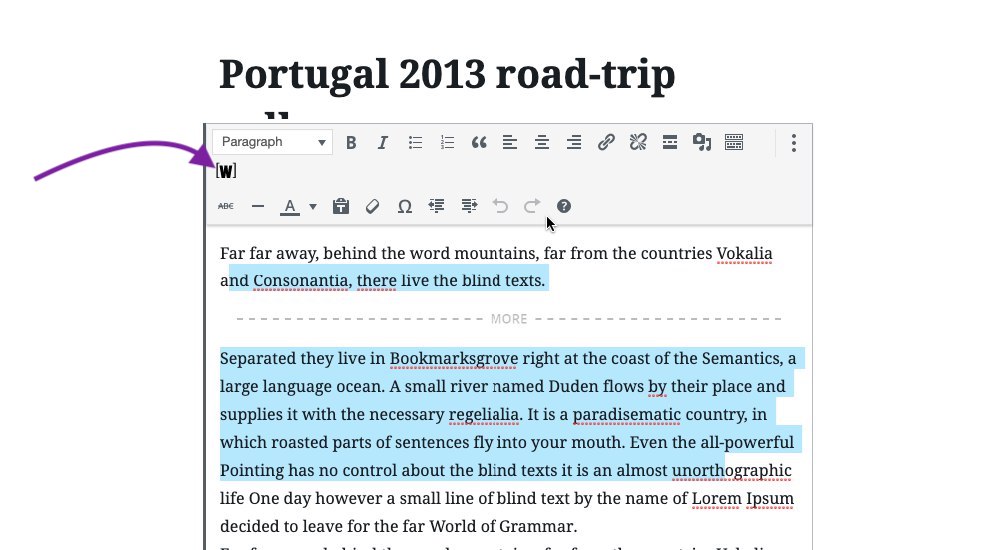
For those who are using the latest version of Realtyn’s WPL, check out How to Access ShortCode Wizard in Gutenberg Editor!
To have an overview of what it actually does, let’s watch this video:
How to Create a Custom Shortcode
Now, your IDX website makes numerous queries to the database. Using advanced filtering options in the shortcode wizard, you can customize your searches and filters with an aim to minimize the number of queries.
To use these filtering options, first open your shortcode wizard in your WPL post editor:
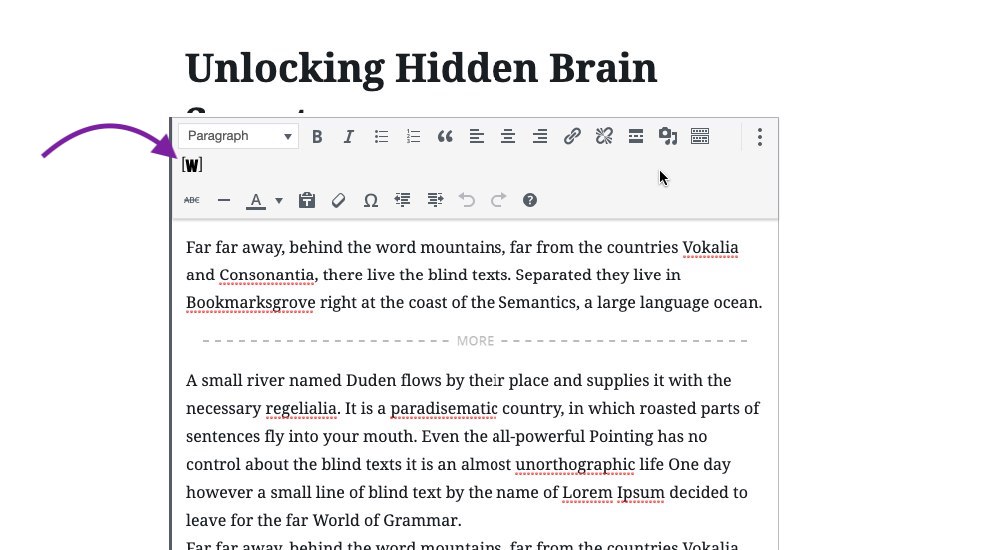
Then, scroll down to Advanced Filtering Options:
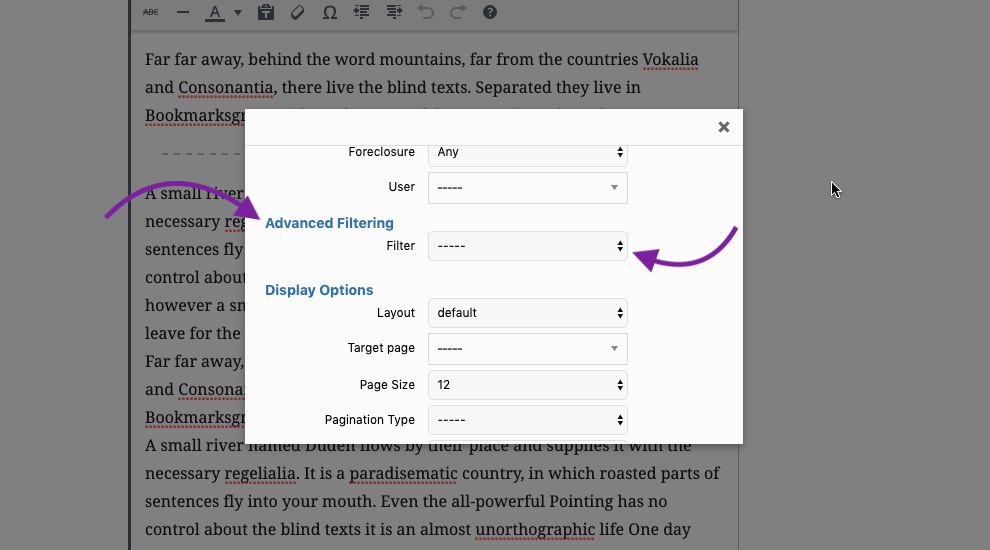
Now, you can see all of the items from Flex menu in WPL menu here. You can choose one and apply filtering options:
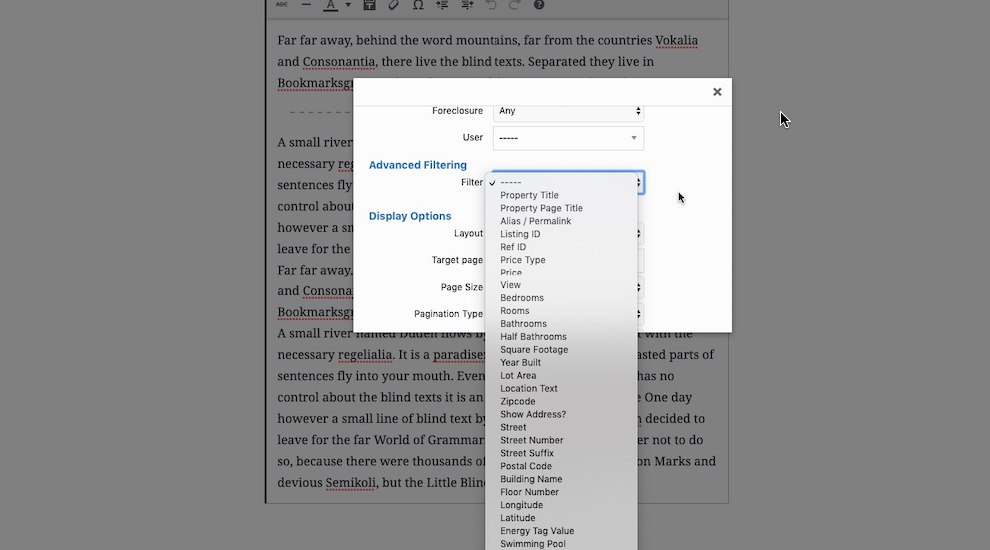
Advanced filtering options in WPL shortcode Wizard are as follows:
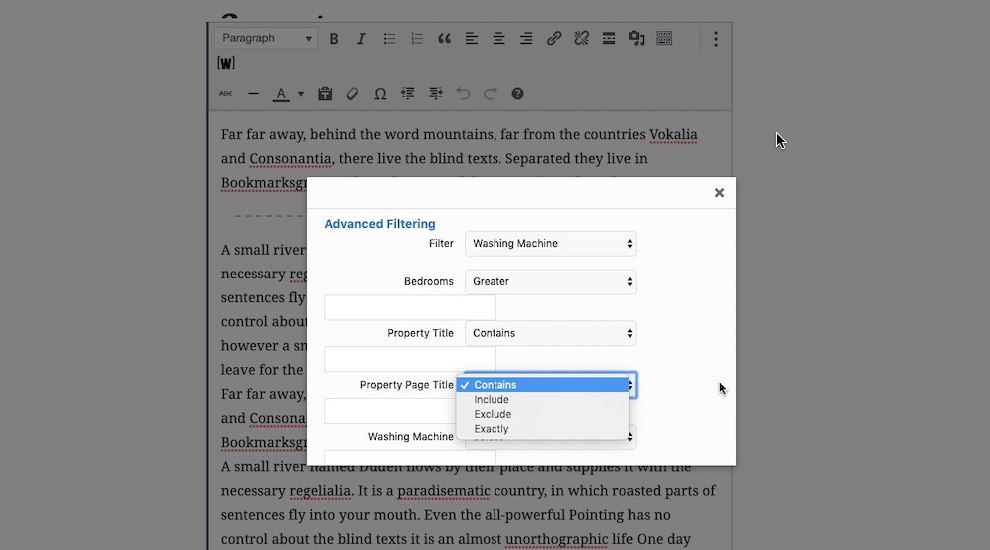
Contain: it shows listings containing a word or phrase
Include: it shows listings containing a word or a phrase from a list
Exclude: it shows listings not containing a word or a phrase
Exactly: it shows listings containing an exact word or a phrase
Greater: it can be used for numerical options. It shows listings containing a number greater than specified
Smaller: it can be used for numerical options. It shows listings containing a number smaller than specified
Bottom Line
Advanced Filtering options have come a long way. They can help your growing real estate website powered by WordPress to maintain its responsiveness even at a higher range of viewers and queries to the database.
Make sure you configure your options effectively before your WordPress website prepares for a bigger market.
Need more information about how to maintain a responsive website with huge traffic, check out How to Choose the Right Hosting Package for your Website!


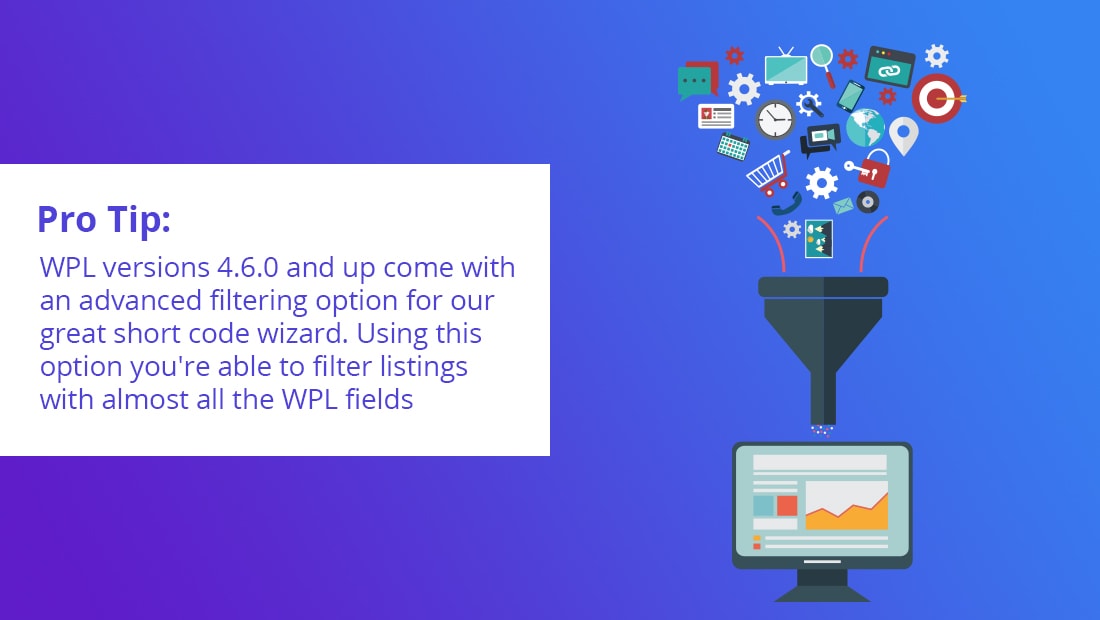
Sorry, the comment form is closed at this time.