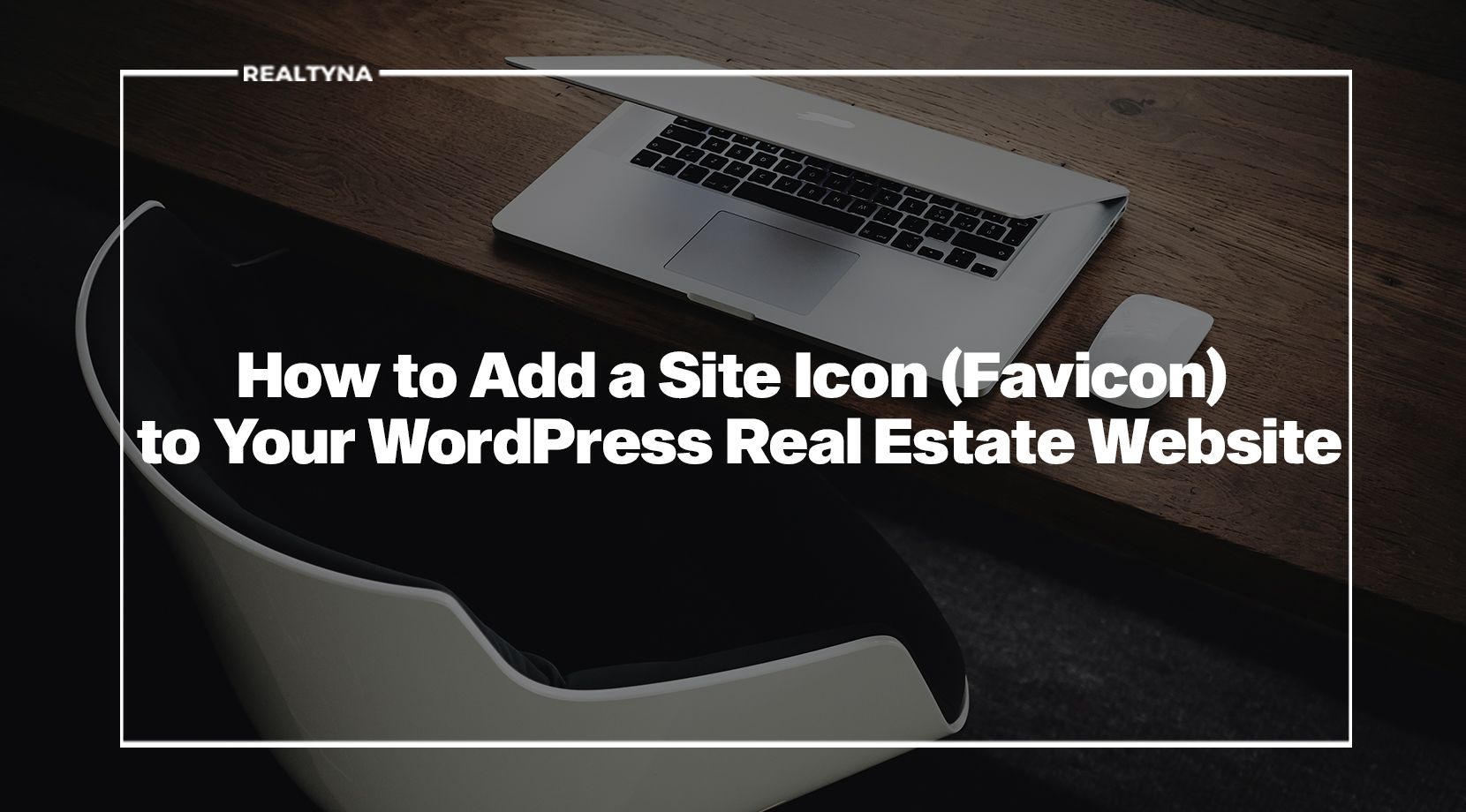
How to Add a Site Icon (Favicon) to Your WordPress Real Estate Website
Is your real estate site built on WordPress? Have you ever wondered how to get that little icon in the browser tab to show your logo? Today, we’ll show you how it’s done.
That little icon is known as a site icon or a favicon. It helps users with multiple tabs identify a little more quickly which tab is which. It also presents a unique branding opportunity.
Why Is a Favicon Important?
A favicon is not going to revolutionize your real estate brand. But it will help extend it just a little bit further. A favicon one of those things that bring legitimacy by showing you pay attention to detail. It also has remarkably far reach. Beyond appearing in browser tabs, your favicon will appear in any bookmarks your users save for you site. Some popular search engines like DuckDuckGo even include favicons in their seaerch results. Each of these presents an opportunity to increase the visibility of your logo and help leads associate it with your business.
How Do I Add a Favicon to My WordPress Real Estate Website?
1) Choose an Image
![]()
Your first step should be to choose an appropriate image for your site icon. The image should be simple and square, so users can easily identify it. For size, you should think about flexibility and resolution. Different browsers render favicons differently, so your image should be large enough to accommodate all. We recommend 512 X 512 pixels.
2) Navigate to Site Identity
![]()
Once your image is ready, you need to find the place to upload it on WordPress. Navigate to your WordPress dashboard. Then select Appearance > Customize. Then, select Site Identity.
3) Upload Favicon
![]()
Now, you are ready to upload. Click Select site icon and browser for your image. Once it is uploaded, click Publish. Congratulations!. Your favicon should now appear in your browser tab.
Now you known how to add a site icon to your WordPress Real Estate Website. Questions or feedback? Leave them in the comments. Or for more from the Realtyna blog, check out How to Send Your WordPress Real Estate Blog Posts Automatically to Social Media.


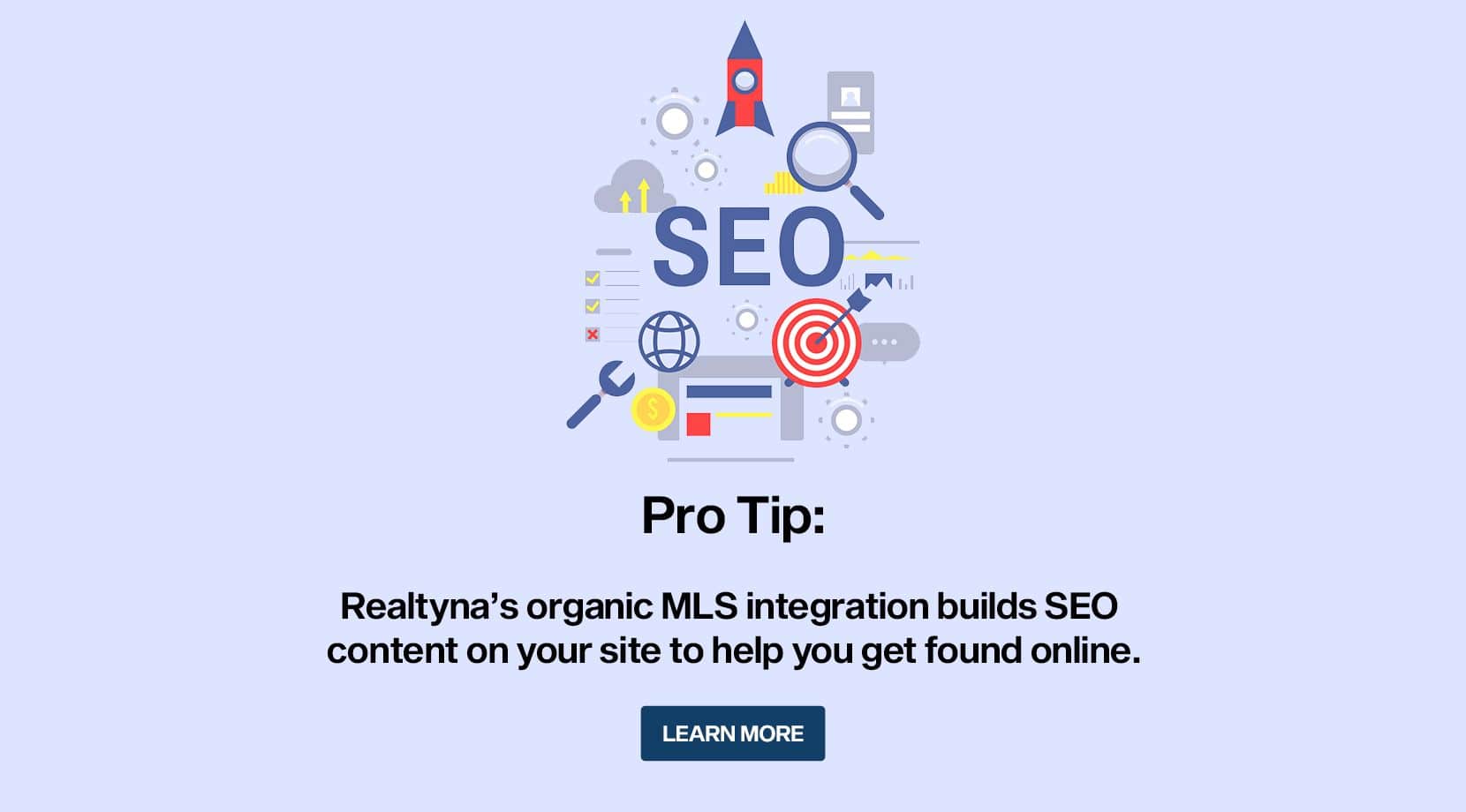
Sorry, the comment form is closed at this time.