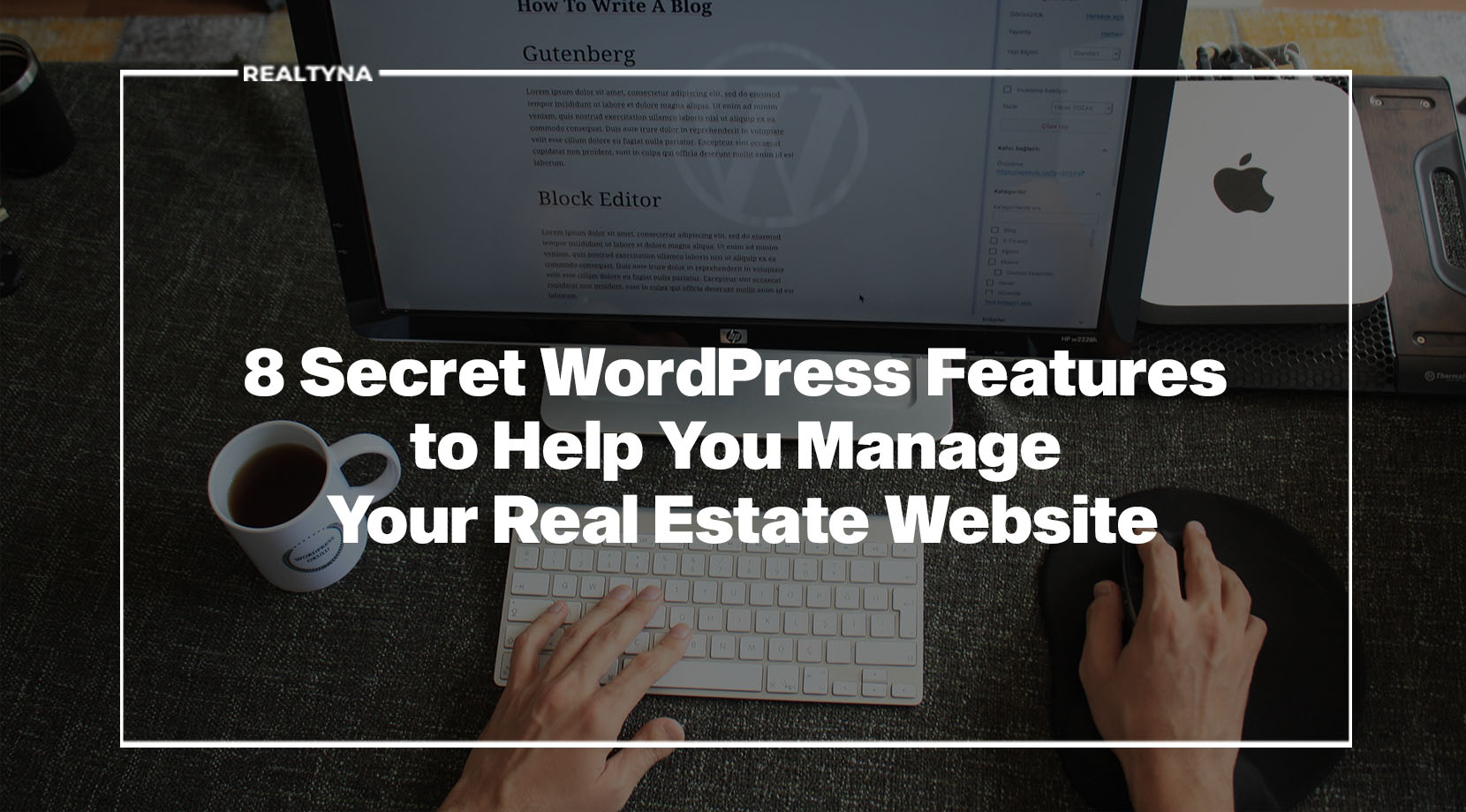
8 Secret WordPress Features to Help You Manage Your Real Estate Website
The real estate website is essential to the modern real estate industry. For some agents, it is a key marketing and lead generation tool. For others, it is the cornerstone of a professional identity. It’s hard to imagine this role changing anytime soon.
But managing a real estate website takes time. And this time is valuable, especially for real estate agents who are already overextended with client meetings, showings, and other responsibilities.
In this blog, we’ll provide some secret WordPress features to help you manage your real estate website quickly and effectively.
1. Rearrange Dashboard
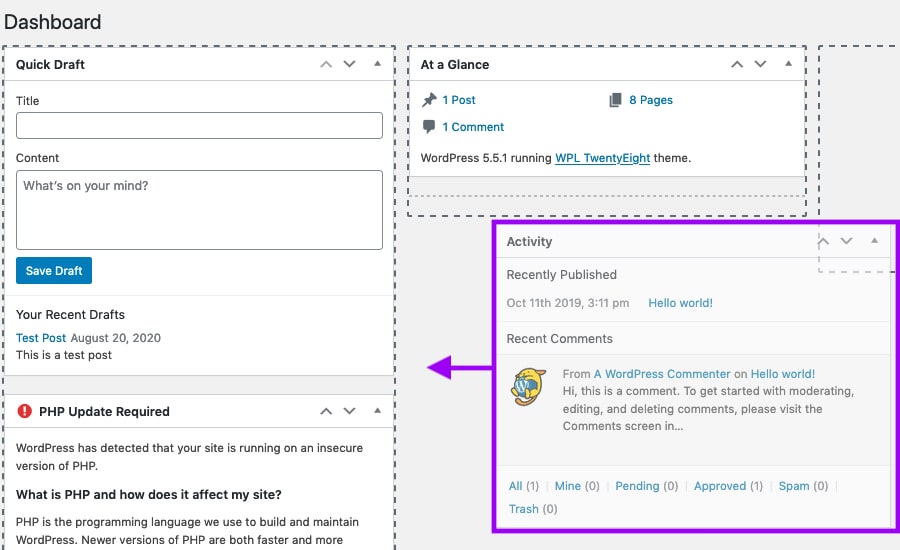
On WordPress, everything flows from the dashboard. This is where you draft blog posts, see recent activity on your site, and monitor your site’s health. You can edit this dashboard and optimize it to your workflow. By clicking “Screen Options,” you can select the widgets you would like to appear in your dashboard. Then, you can drag and drop to rearrange them as needed.
2. Paste Link
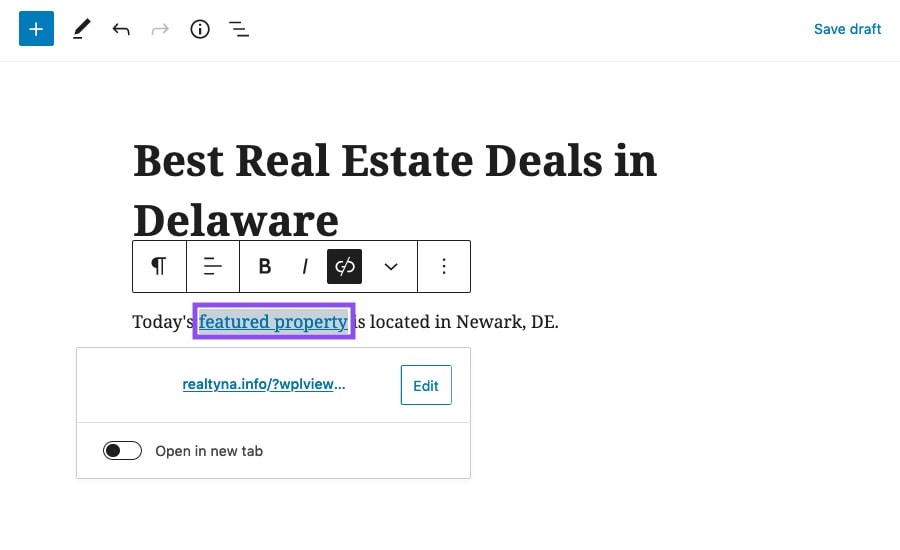
By placing links strategically in your blog, you can improve SEO and boost your real estate site rank. WordPress provides a shortcut to make linking easier. Write your blog like normal. When you want to add a link, simply copy the URL. Then, highlight the text in your blog where you want to add a hyperlink and paste. In a normal word processor, the URL text will replace the blog text. But in WordPress, the blog editor will recognize the action and create a hyperlink automatically.
3. Split Post
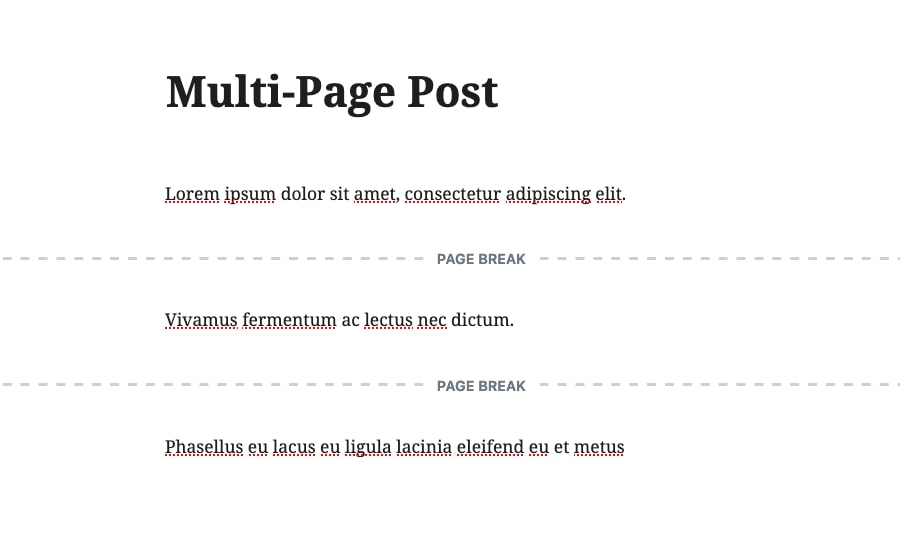
Sometimes, it can be useful to split a blog post among several pages. This may be the case if your blog is particularly long or if it contains a lot of photos. Splitting a post is super simple in WordPress. In the blog editor, simply add the code <!–nextpage–> in the location where you want to add the page break. If you use the block editor, add a new page break block.
4. Auto Embed
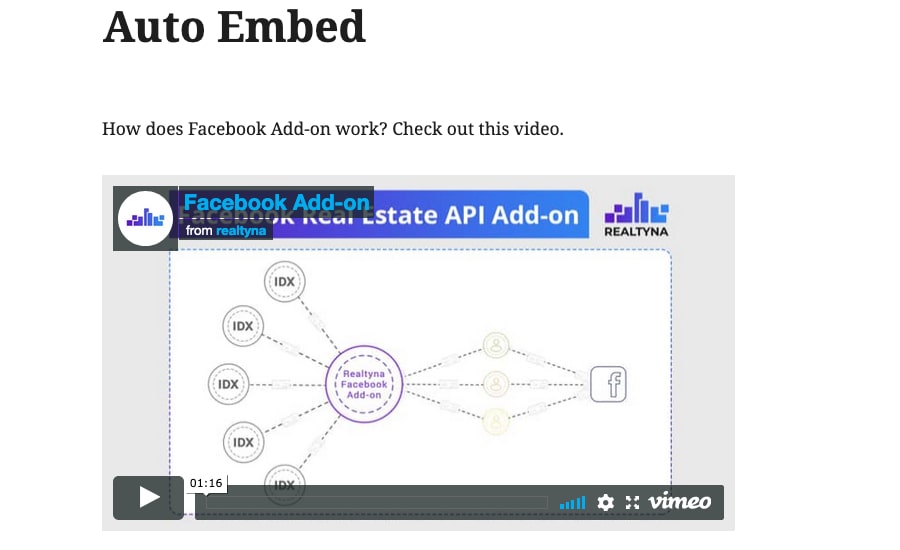
In general, WordPress is pretty good at recognizing frequent actions and executing them automatically. Another place this can come in handy is embedded media. If you have a video that you want to add to your post, copy the URL and paste it in the blog editor where you want the video to appear. WordPress will automatically embed the video in your post. This works for a range of media including, photos, tweets, and Facebook posts.
5. Keyboard Shortcuts
WordPress has a ton of keyboard shortcuts to help smooth your website management. It includes most of the typical word processing shortcuts (ctrl + c , ctrl + v, etc.) that a lot of programs use. But it also includes some web-specific shortcuts. Here are some you may find useful in the classic blog editor:
Alt + Shift + [1, 2, 3, 4] = heading size 1, 2, 3, or 4
Alt + Shift + [l, r, c, j] = align left, right, center, or justify
Alt + Shift + a = insert link
Alt + Shift + s = remove link
Alt + Shift + q = quote
Alt + Shift + m = insert image
Alt + Shift + p = insert page break
6. Post by Email
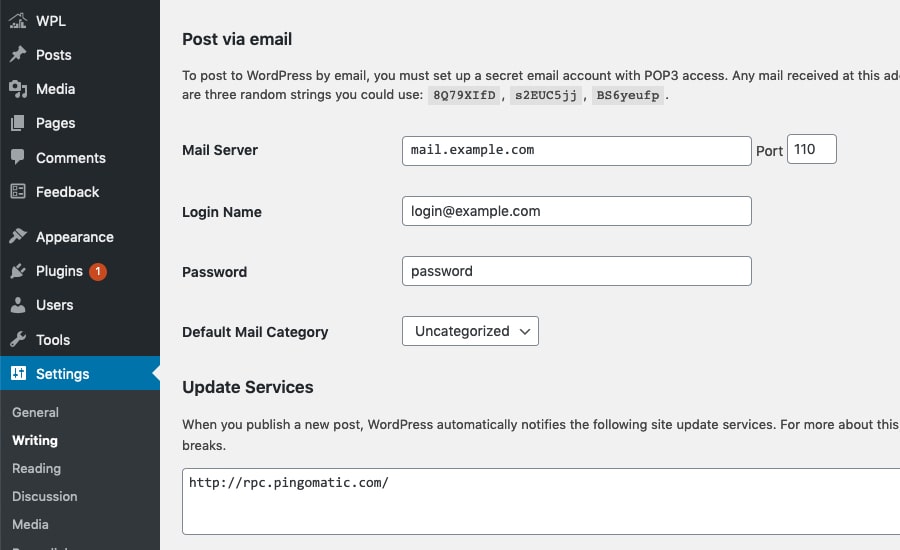
You may not know it, but WordPress actually allows you to post blogs by email. This could be handy if you are away from your computer and want to get something up quickly. To do this, you should create a dedicated email account with POP3 access. Then, you should register the mail server in your WordPress dashboard under Settings > Writing. To post by email, draft your post, and then send it to this dedicated email address. WordPress has some more details on the process here.
7. Auto-close Comments

Many real estate agents encourage leads to leave comments on their blog. This is a good idea to build a sense of community among your readers. But blog comments can also be an avenue for spam. A good comment moderation practice is to close comments after a certain period of time. This gives people an opportunity to express their opinion after publication, but prevents trolls from spamming old blogs. With WordPress, you can do this automatically. The setting is found in your dashboard under Settings > Discussion.
8. Default Categories
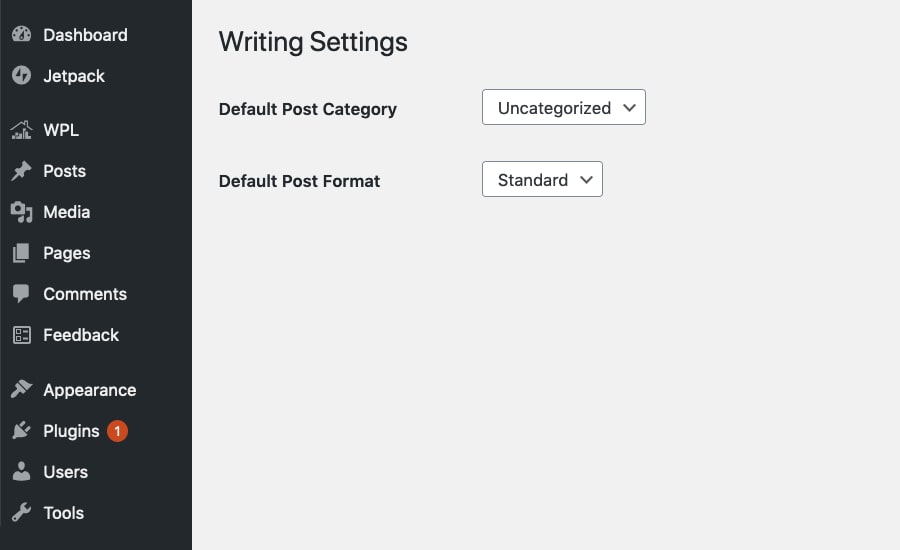
Have you noticed that all WordPress blog categories default to uncategorized? This can get kind of annoying, especially because all blogs have a theme, and so they should have at least one category. You can change this by creating your own categories and choosing a default. From your dashboard, navigate to Posts > Categories to create a new category. Then, navigate to Settings > Writing to choose a default.
So now you know some secret features that can help you manage your WordPress real estate site. Questions or feedback? Leave us a comment below. Or for more tips and tricks for your real estate site, check out How to Send Your WordPress Real Estate Blog Posts Automatically to Social Media.


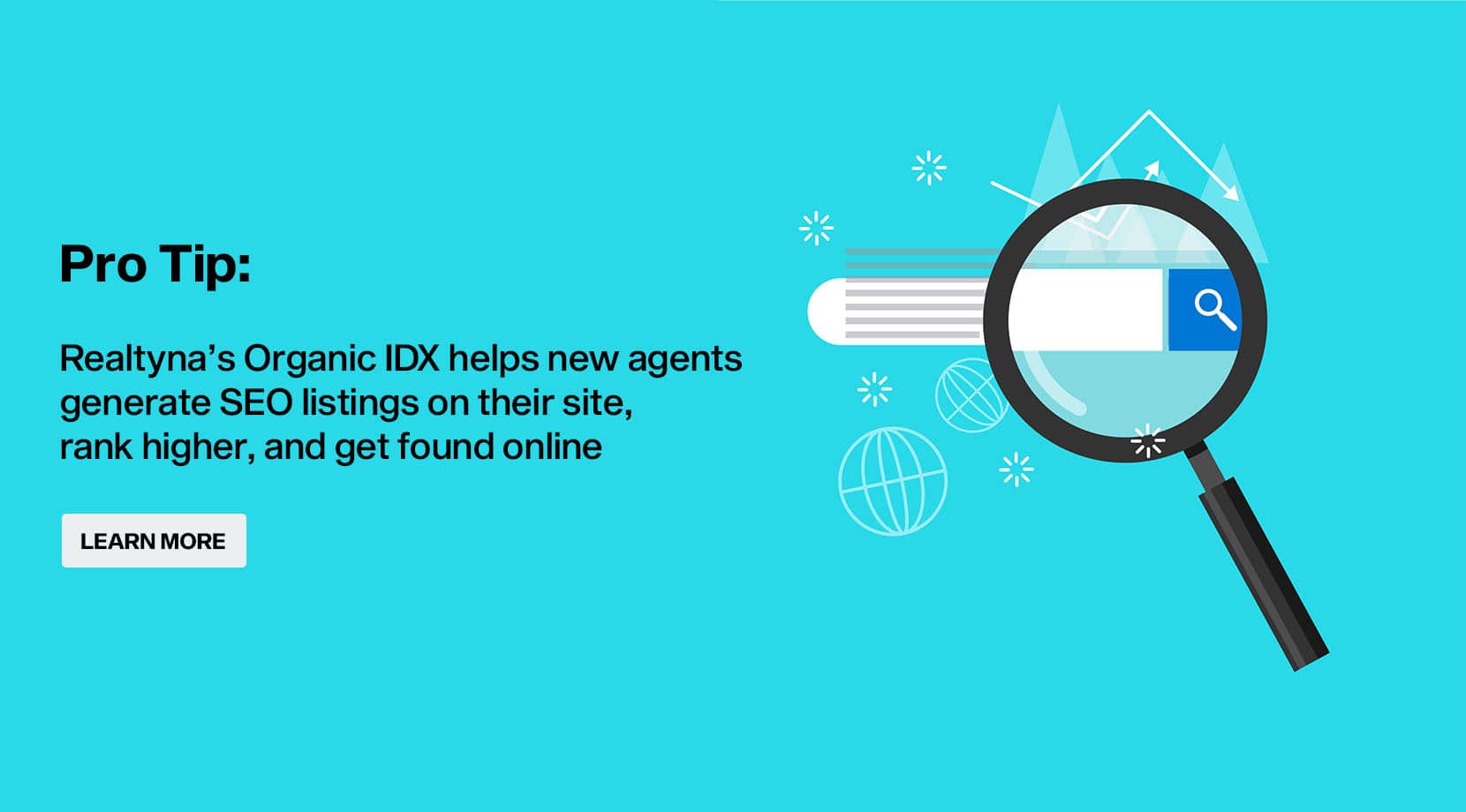
SANDEEP UPPALA
Posted at 03:23h, 16 OctoberThanks for the post very useful information .