
How to Host a Bright MLS Database on Your WordPress Website
Hosting an MLS database on your website offers several advantages. First, it allows you to create a property listings search and generate leads. Second, it helps you increase the SEO content on your site and improve page ranking. Third, it provides more control over the properties you display than traditional IDX.
In this article, we’ll show you how Bright MLS members can host the Bright MLS database on WordPress using Realtyna’s Organic RETS Integration.
What Is Organic RETS Integration?
Organic RETS Integration is Realtyna’s RETS software for WordPress. The software allows agents and brokers to connect to their MLS, import listings, and recreate the MLS property database on their website.
Check out our demos, to see how Organic RETS Integration looks live.
Most IDX software provides a portal for your website visitors to view listings that reside elsewhere on the web. Organic RETS Integration provides a full import to ensure any listings seen on your site reside on your site.
LUKE’S TIP:
 How to Host a Bright MLS Database on Your WordPress Website
How to Host a Bright MLS Database on Your WordPress Website
- Install Organic RETS Software
- Acquire RETS Login From Bright MLS
- Establish Data Connection
- Map Data Fields
- Set Queries to Fetch Listings
- Import Listings
- Automate Future Downloads
Install Organic RETS Software
Realtyna offers software to integrate an MLS with WordPress. As soon as you complete your purchase, the software will be made available for download.
Installation is done in two steps.
First, log into your WordPress dashboard, navigate to ‘Plugins, click ‘Add New,’ then browse your computer for the main Realtyna plugin zip file (WPL).
The integration add-on then can be added by navigating to ‘WPL’ > ‘Purchased Add-ons.’
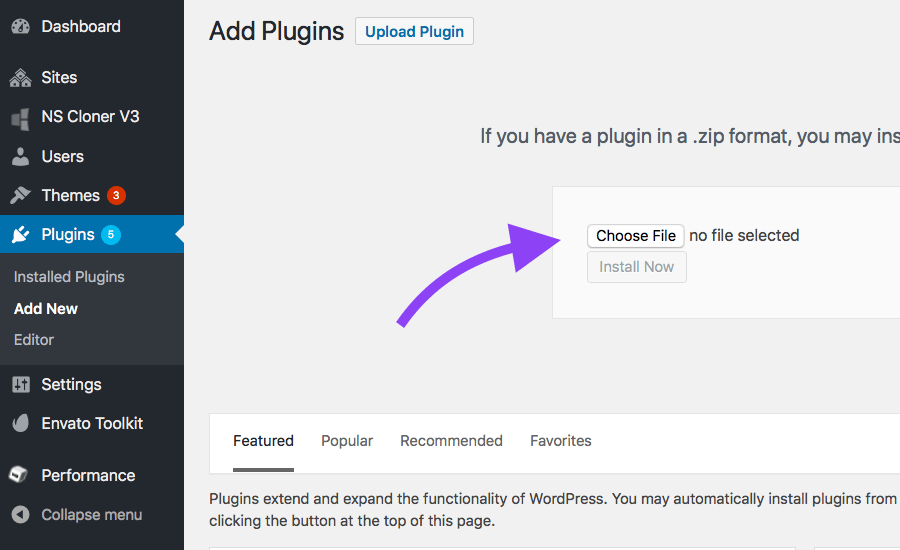 Acquire RETS Login From Bright MLS
Acquire RETS Login From Bright MLS
To import listings data from Bright MLS, you will first need to acquire a RETS login password. Speak to your MLS administrator or contact Realtyna to find out how we can serve as your vendor.
Every Organic MLS Integration purchase includes installation, configuration, and one year of technical support.
If you choose to take advantage of these services, Realtyna technicians will complete the following steps for you at no extra charge. If you have RETS or database experience, you may complete them as outlined below.
Establish Data Connection
Insert the RETS username and password into the add-on to connect to the Bright MLS servers and establish a RETS feed.
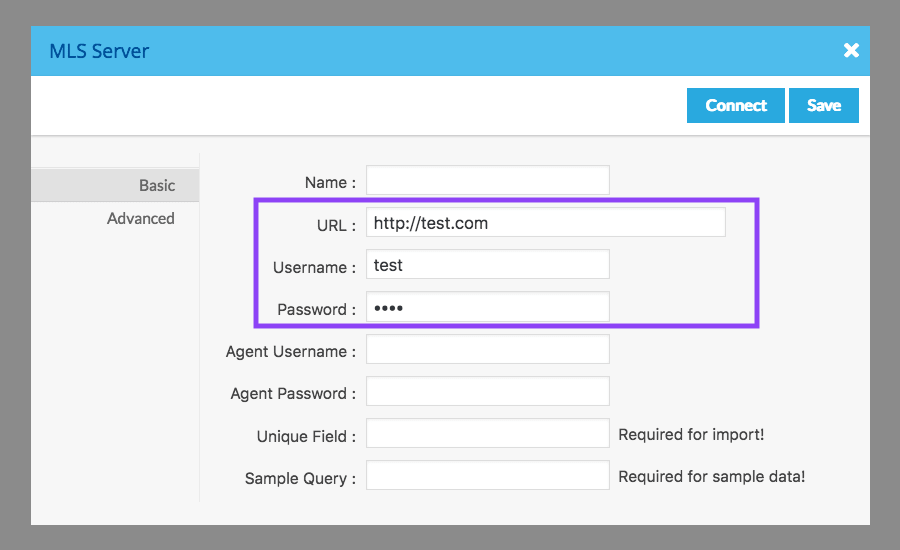 Map Data Fields
Map Data Fields
Use Realtyna’s mapping wizard to select data fields from the Bright MLS servers and assign them to locations on your website.
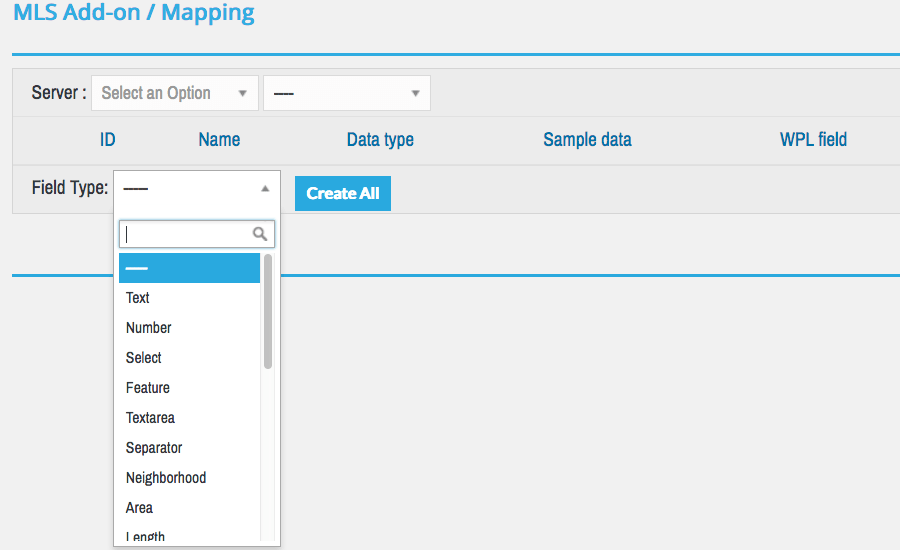 Set Queries to Fetch Listings
Set Queries to Fetch Listings
Set queries for the listing and property types you wish to fetch from the Bright MLS database.
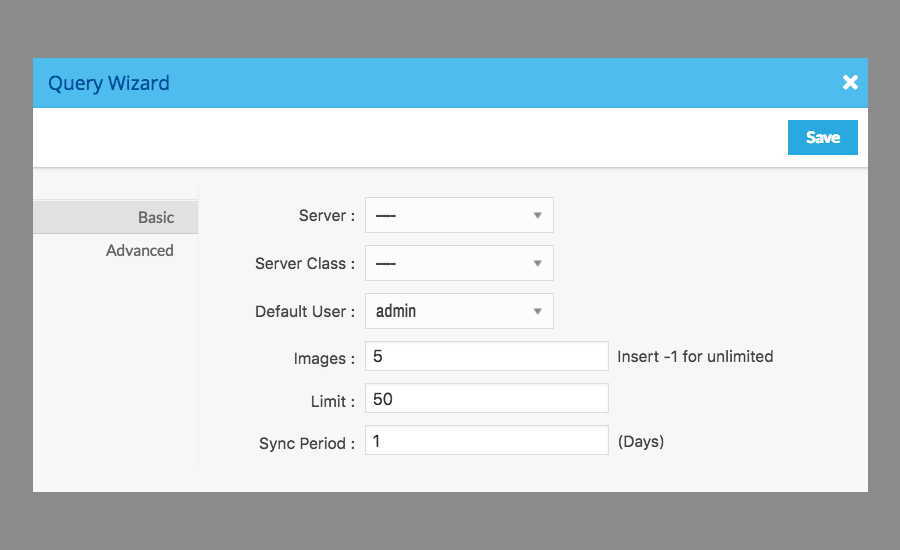 Import Listings
Import Listings
Run full import to recreate the Bright MLS database on your website servers.
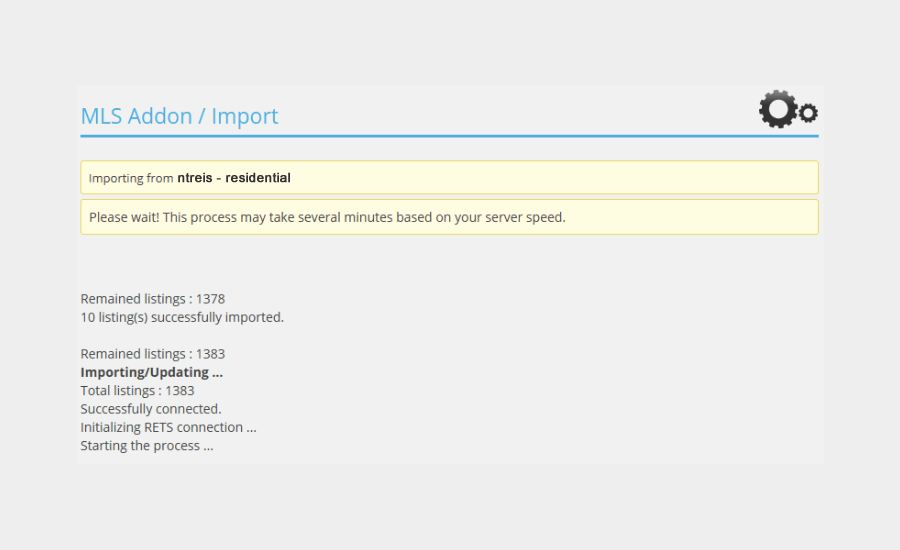 Automate Future Downloads
Automate Future Downloads
Add commands to your cron-job system to run the import process automatically for new or modified listings. This will keep your local database synchronized with the main database on the Bright MLS servers.
You are now hosting Bright MLS database on your WordPress website. Your database will also update automatically as listings change on the main database.
For more WordPress real estate tips, check out How to Change Your WordPress IDX Website Theme or How to Backup Your WordPress IDX Website.
Watch our video
Read more about WPL Here.


Sorry, the comment form is closed at this time.