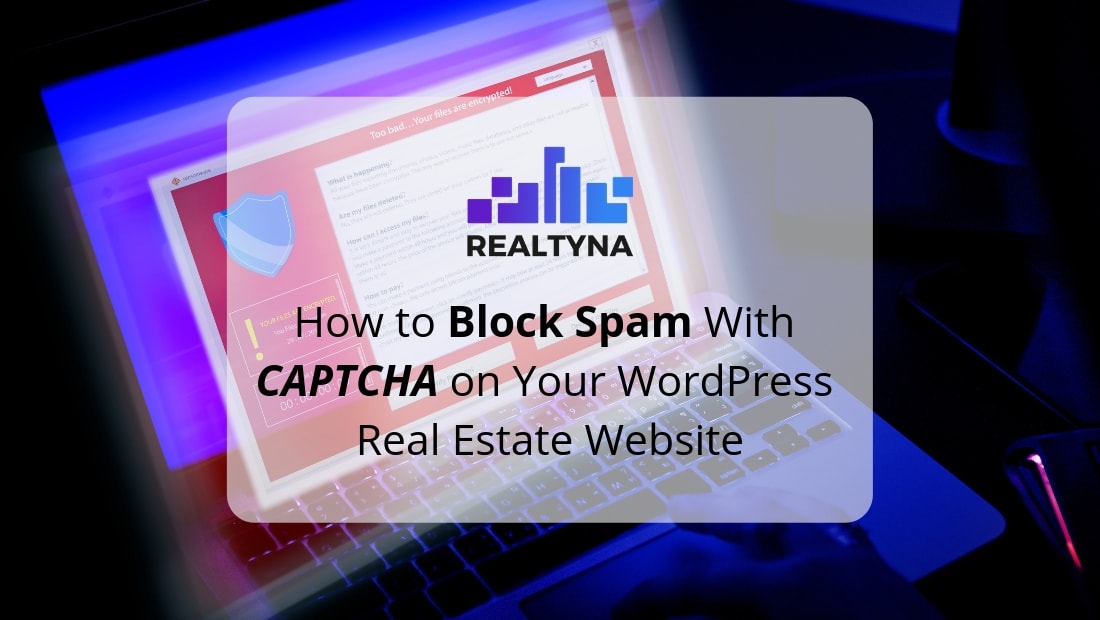
How to Block Spam With CAPTCHA on Your WordPress Real Estate Website
As real estate professionals, we want to generate comments on our website. This demonstrates that our content matters and it helps create a sense of community.
But not all comments are good comments. If you’ve been in business long enough, you’ve surely encountered spam comments. Spam comments are those that have no meaning. They can be in a foreign language and they often include links to external content.
Tactics to combat spam comments often include deleting them by hand and requiring users to login to comment.
In this article, we will discuss another method to block SPAM on your WordPress real estate website via CAPTCHA.
What Is CAPTCHA?
CAPTCHA is short for “Completely Automated Public Turing test to tell Computers and Humans Apart.” It is a piece of software that is designed to distinguish human users from bots and other automated processes.
CAPTCHA are typically installed on website to ensure that those interacting with it are real people and not some programming script.
How Does CAPTCHA Work?
There are several different CAPTCHA, and each works slightly differently.
Presently, one of the most popular is Google reCAPTCHA. ReCAPTCHA is a simple dialog that asks users to click a checkbox. The software analyzes mouse movements before the click to determine if the user is human or not. Once complete, the software grants access to the desired page.
There are also image based CAPTCHAs. These CAPTCHA’s require users to describe an image before granting page access. The most common image-based CAPTCHAs involve some combination of letters and numbers in a unique font. The user is able to recognize and type in the pattern, but it is more difficult for bots.
Finally there are still some CAPTCHA that ask you do a simple math problem. Humans are able to provide the correct answer and gain access to the page.
How Can I Add CAPTCHA to My WordPress Real Estate Website?
There are several WordPress plugins that incorporate CAPTCHA. We will highlight three of them.
Google Captcha (reCAPTCHA) by BestWebSoft
This plugin allows you to add Google reCAPTCHA dialogs to your login, registration, password recovery, comments and other forms on your website. It includes reCAPTCHA versions 3, 2, and invisible as well as a variety of themes to match your website aesthetic.
To install Google Captcha (reCAPTCHA) by BestWebSoft:
-
-
- Download the zip file from the above link
- Navigate to ‘Plugins’ from your WP dashboard
- Select Add New and then Upload
- Select Activate
- Configure the plugin settings from the new ‘Google Captcha’ menu
- Create a form and add this shortcode: [
bws_google_captcha]
-
Securimage-WP
Securimage allows you to add visual CAPTCHAs to your WordPress site. These CAPTCHAs can be added to any post or page using shortcode. The plugin also includes optional audio or math CAPTCHAs and it integrates easily with Contact Form 7, Formidable Forms, and other WordPress plugins.
To install Securimage-WP:
- Download the zip file from the above link
- Navigate to ‘Plugins’ from your WP dashboard
- Select Add New and then Upload
- Select Activate
- Configure the plugin settings from the new ‘Securimage-WP menu
- Add shortcode provided by the plugin to any forms or pages you create
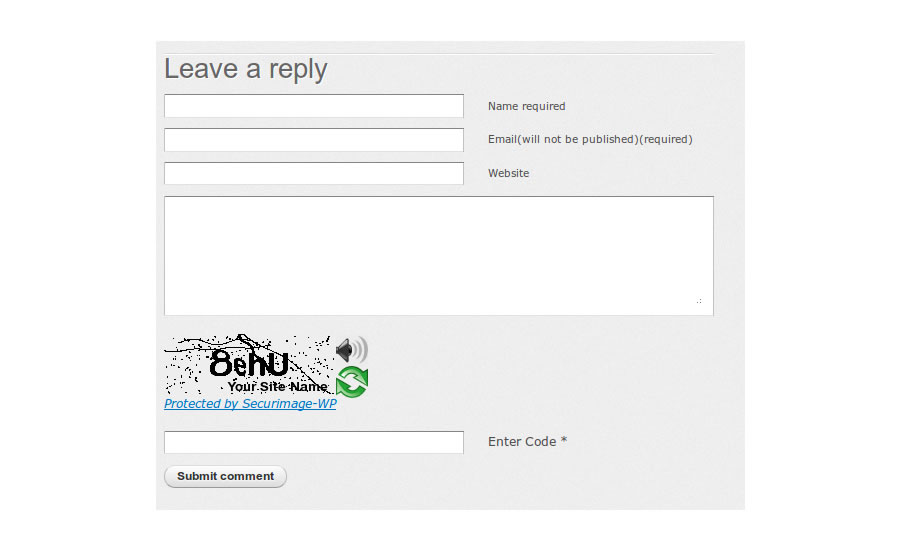
Really Simple CAPTCHA
Really Simple CAPTCHA is a popular base plugin for comment spam. It has over 900,000 installs, and as its name suggests, its main advantage is simplicity. But that comes at the expense of security, so if you have a serious spam problem, you may want to consider other options.
To install Really Simple CAPTCHA:
- Download the zip file from the above link
- Navigate to ‘Plugins’ from your WP dashboard
- Select Add New and then Upload
- Select Activate
- This plugin adds no new menus to your dashboard
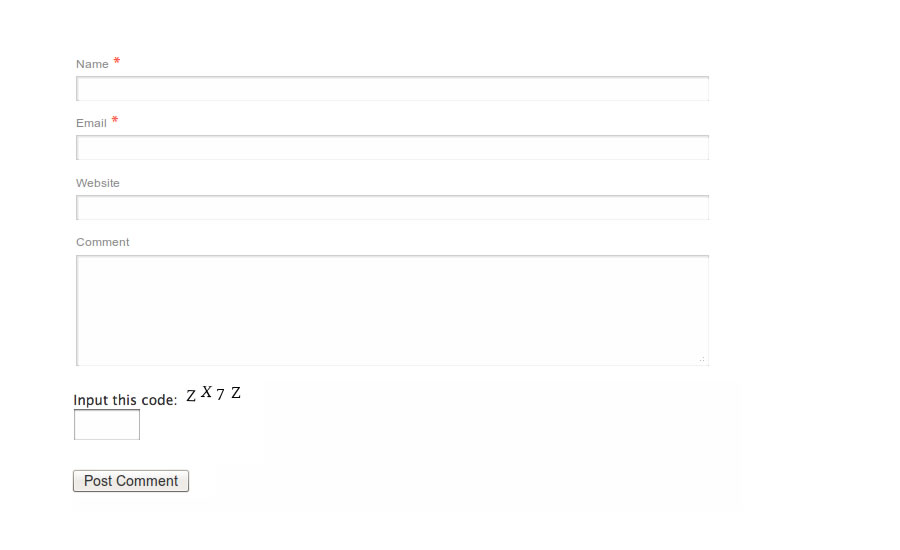 So now you know how to block spam with CAPTCHA on your WordPress real estate website. For more how to’s from Realtyna, check out How to Schedule Blog Posts on Your WordPress IDX Site and How to Set Up an Email Address for Your IDX Website.
So now you know how to block spam with CAPTCHA on your WordPress real estate website. For more how to’s from Realtyna, check out How to Schedule Blog Posts on Your WordPress IDX Site and How to Set Up an Email Address for Your IDX Website.


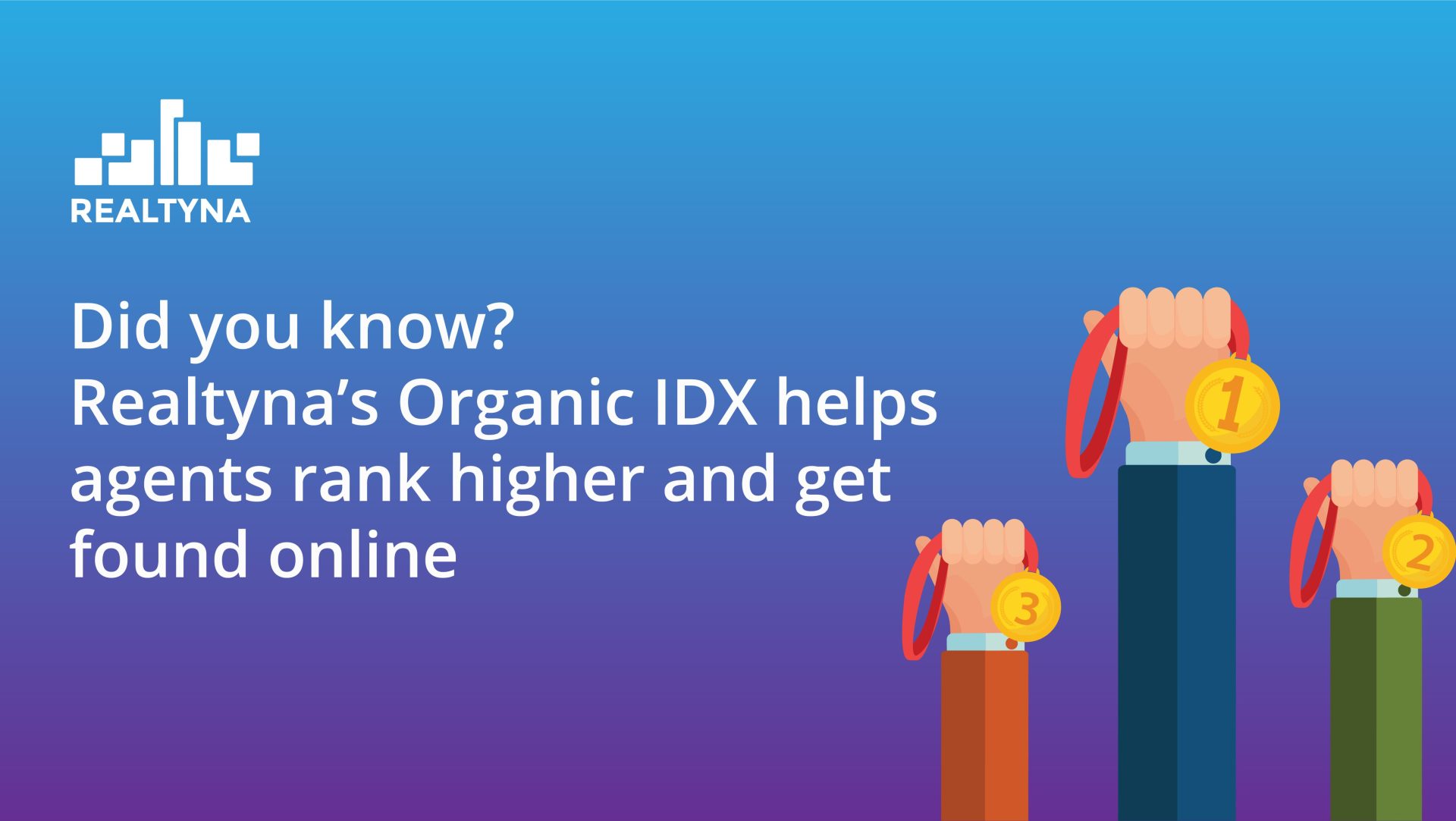
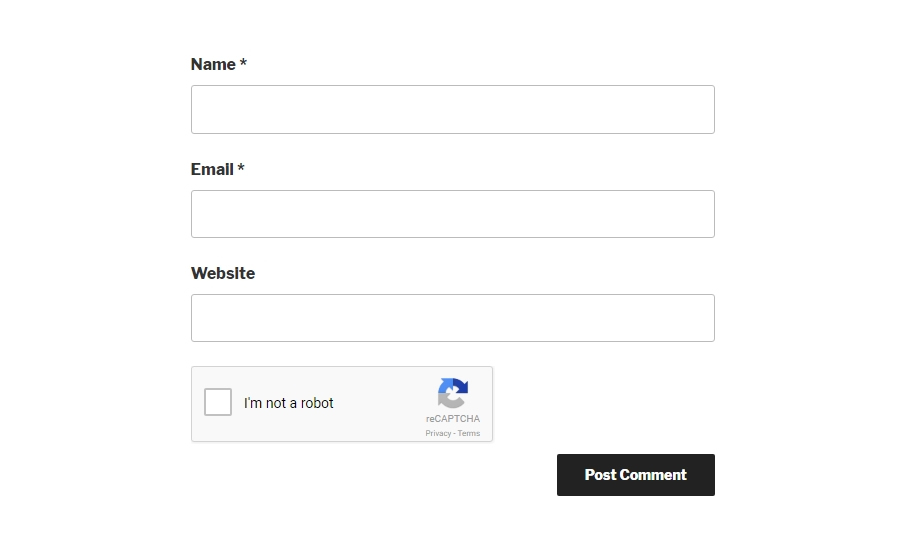
Sorry, the comment form is closed at this time.